The liquify tool….making a smile
Ok, so let me show you the photo first. I didn’t retouch these at all except for the tool I’m showing you so know they could have been a little brighter and sharper but no time!!!! So, onward…….
Here’s NO SMILE….

and here’s a SMILE……..

Pretty cool huh?
Ok, here’s the steps.
Open the Editing part of Elements 6.0
Choose Filter, then Distort, then Liquify
In the Tool Options on the right hand side of the page choose a brush size that is about the size of the person’s cheek.
Place the brush at the base of the cheek, click and hold your mouse down while you drag slightly up.
If necessary (which it wasn’t in this photo) do the other side.
And as the wonderful book indicates be careful how far you tug or you’ll turn your cute little one into Joker from Batman Returns
Click OK to apply the change adn save as a copy!
Have fun!!!
(taken from The Photoshop Elements 6.0 Book which can be purchased here.)






























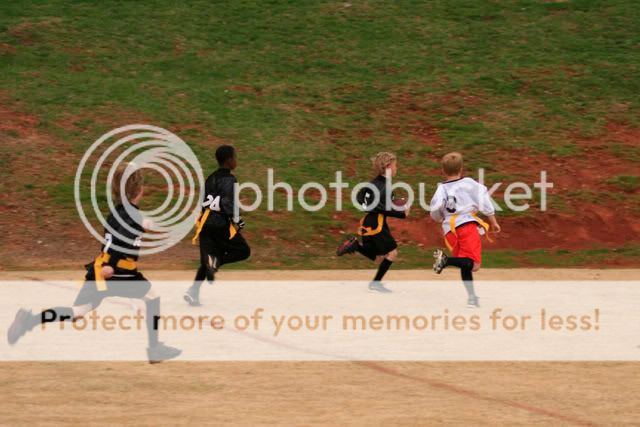






What others have said: