I recently upgraded to Photoshop Elements 6.0 and have been waiting to order the book to go along with it. I love others tutorials. In it I found this cool trick.
Photo ONE (posted just a day or so ago)

Photo TWO (with a little tweaking)

Can you spot the difference?
There is this cool tool called Liquify……
Before I tell you what I did I’m going to show you how to use it.
From the editing section of Photoshop Elements 6.0:
1. Click on the Filter menu
2. Choose Liquify
3. When that dialog box appears pick the 5th tool down from the top. It’s on the left hand side of the screen. It looks like a square with it’s sides pinched in a little. Click on that little guy.
4. It’s the Pucker Tool. And it puckers anywhere you click it. I made the circle that indicates the size of the tool I’m using a size that my nose fit inside perfectly. Then I clicked. After one click I centered the right side of my nose inside the circle and clicked. Then the left side of my nose. Click.
5. And voila! … a smaller nose.
Go back and look….yep, it’s tinier!
Cool huh?
Wonder what else I can shrink? Maybe my muffin top (better know as a fat roll)
Have fun!
note: this info. was taken from the book mentioned above
The Photoshop Elements 6 book for digital photographers by Scott Kelby and Matt Kloskowski














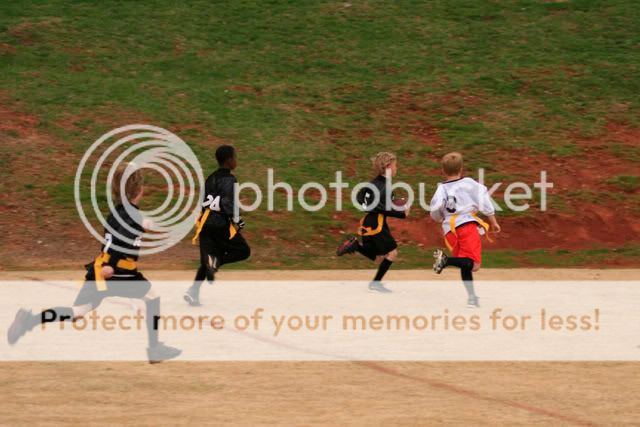
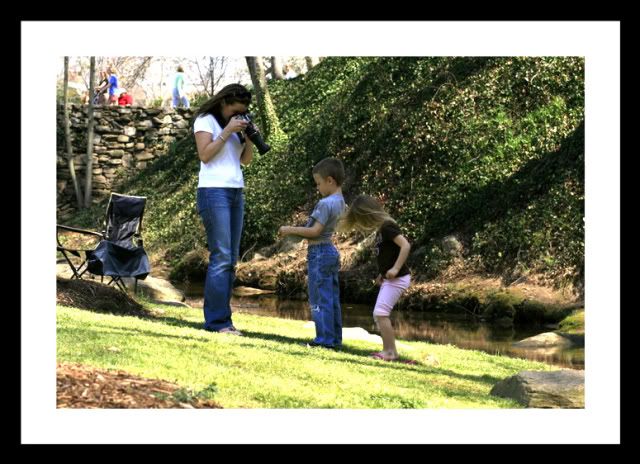
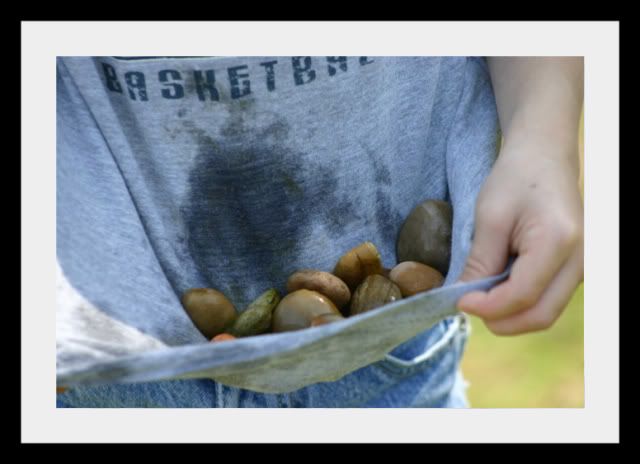
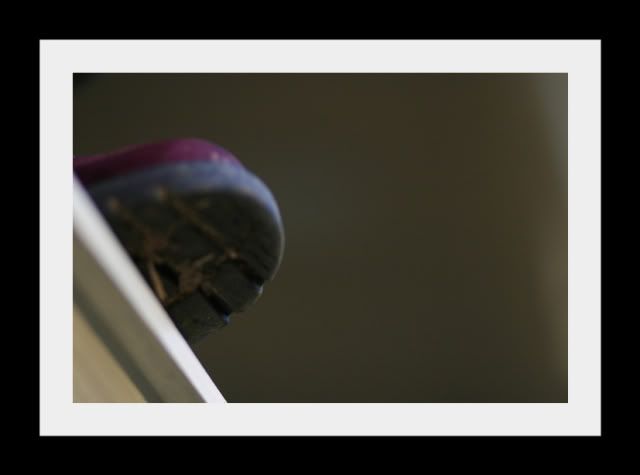
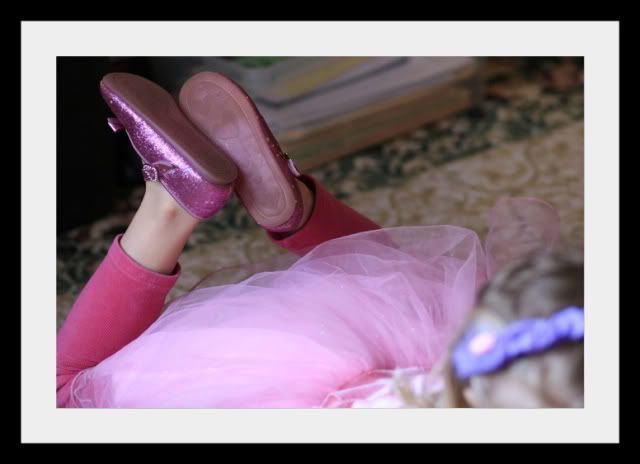
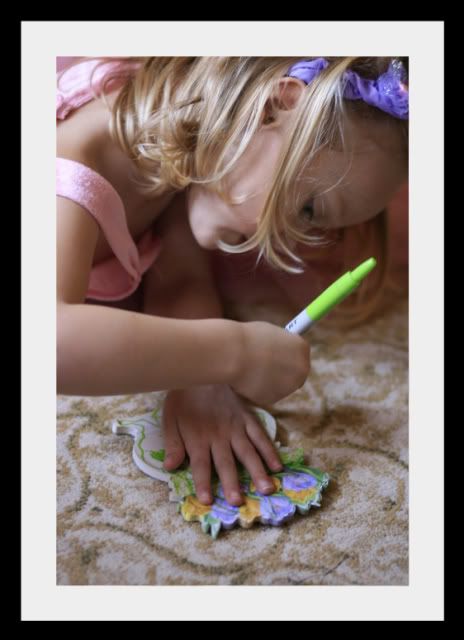





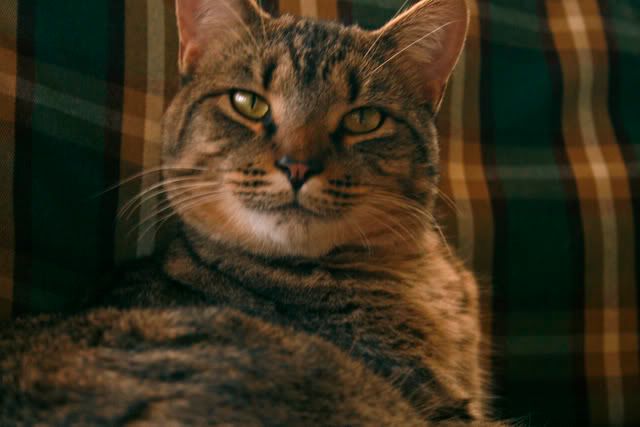






What others have said: